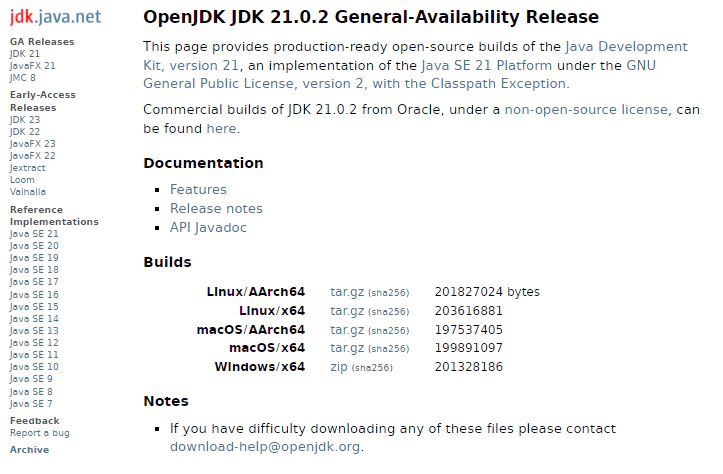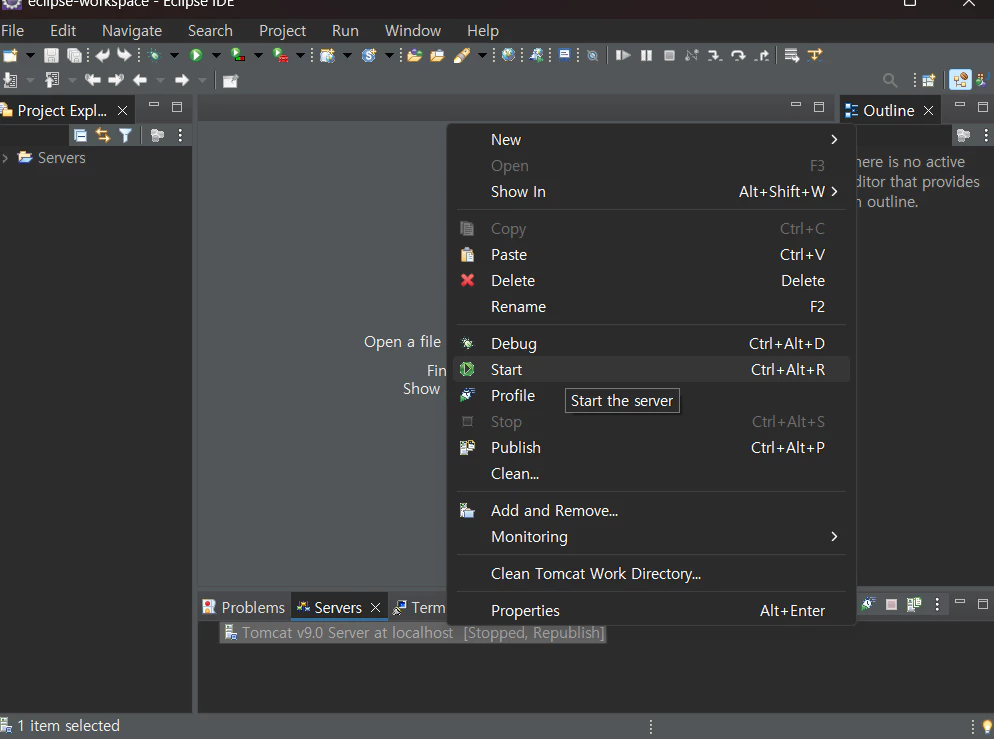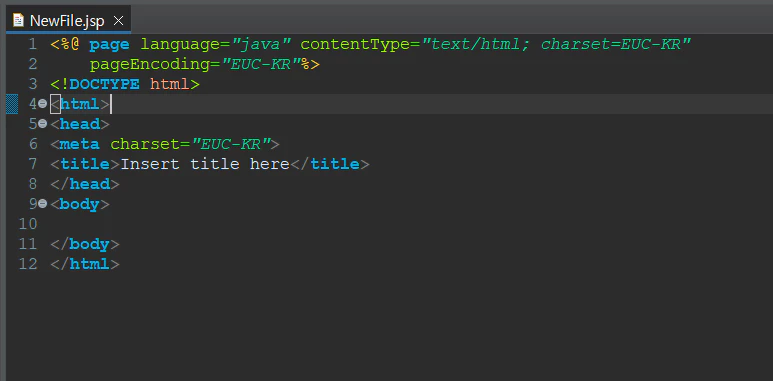콘텐츠
웹 개발을 위한 이클립스(Eclipse) 설치하기
이클립스(Eclips)는 오픈 소스, 다목적 프로그래밍 통합 개발 환경(IDE)다. 그리고 만약 이 글을 보시는 분 께서 국비지원 학원을 다니는 등 웹 개발 학원에 다니게 된다면 주로 다루게 된다.
주로 Java 개발에 이용 되고 요즘은 대체 IDE가 많지만 아직 이클립스를 사용하는 회사도 많아 기본적으로 해당 지식을 알고 있음 좋다.
이 포스팅 에선 이클립스를 설치하는 과정을 정리한다.
이클립스 설치 과정
1. 이클립스 사이트 접속

Eclipse Downloads | The Eclipse Foundation
The Eclipse Foundation – home to a global community, the Eclipse IDE, Jakarta EE and over 415 open source projects, including runtimes, tools and frameworks.
2. 이클립스 다운로드 및 설치
사이트에 접속 했을 경우 다음과 같은 페이지가 출력된다. 이곳에서 Download x86_64를 선택해 다운로드 한다.
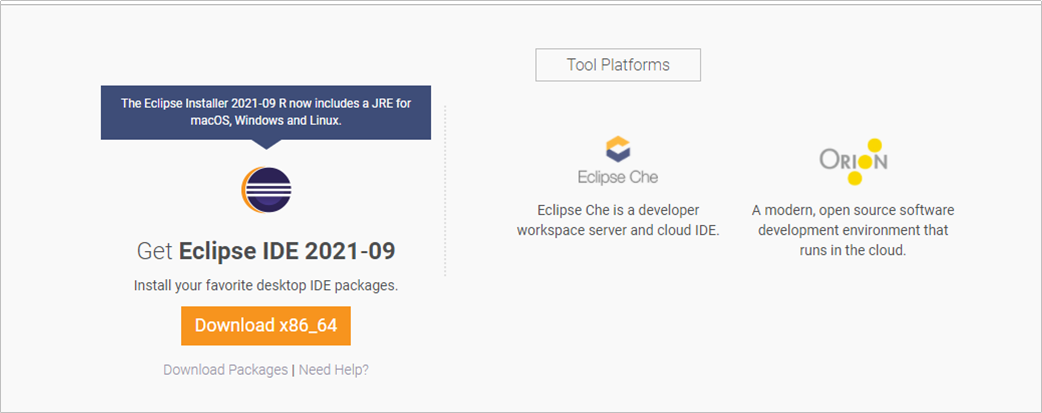
다운로드 후 설치 파일을 실행하면 다음과 같이 선택 화면이 나온다. 이클립스는 여러가지 언어를 지원 하지만 대다수 웹 개발을 시작 할 땐 Java를 선택한다.
나의 경우 두 번째 항목인 Eclipse IDE for Enterprise Java and Web Developers 를 선택했다.

다음 화면에선 설치 경로를 선택할 수 있다.

다음으로 출력 되는 동의 요구 화면은 Accept Now 해주자.

이후 인스톨이 진행되고 완료 되면 LAUNCH 버튼을 통해 실행해본다.
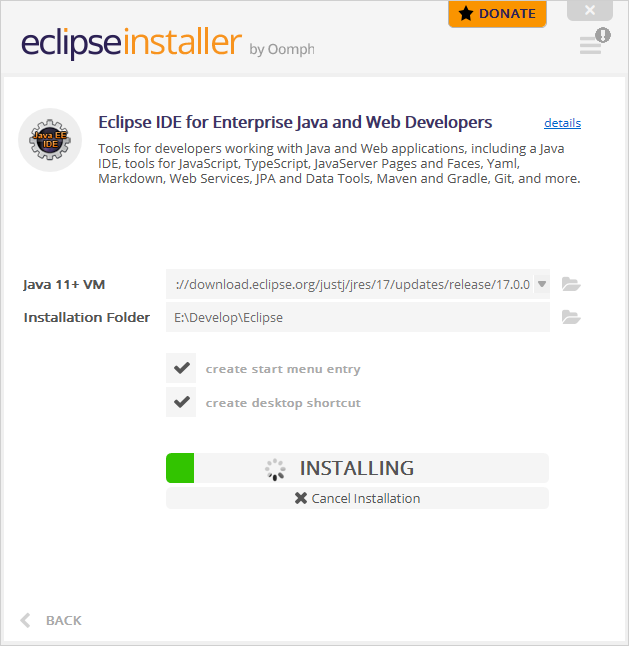

실행이 되면 다음 사진과 같이 팝업창이 출력 되는데 해당 내역은 앞으로 작업할 파일이 저장될 경로를 설정 하는 것이다. 이는 워크플레이스라 한다.
별도로 저장하고 싶은 폴더가 있으면 변경 후 Launch 해주면 된다. 그럼 이클립스가 실행 된다.
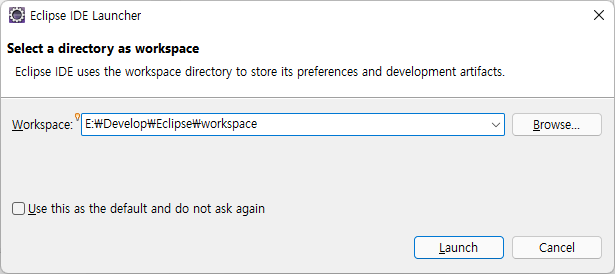
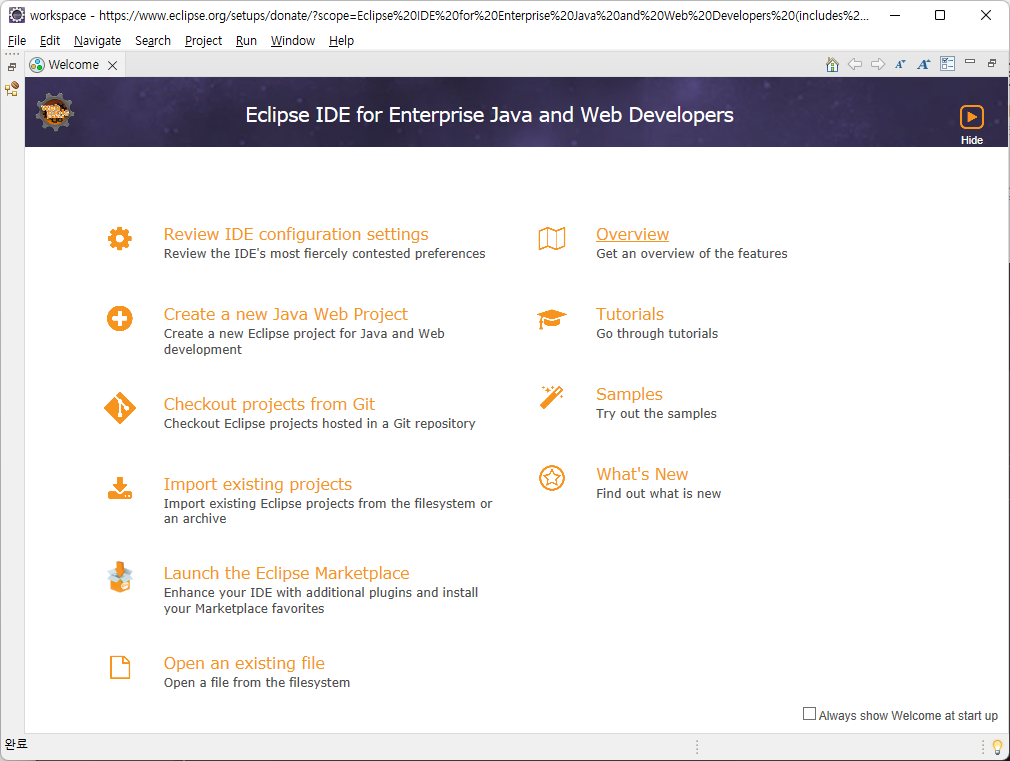
문제 없이 실행 되었다. 👍